Digital Player Cards
Digital ID cards will continue for the 2025 Outdoor Season. Usage of digital ID is approved in Ontario Soccer Operational Procedures – 6.0 Ontario Soccer Identification. Digital ID cards can be downloaded through SportsEngine. .
Team Photos
Step 1: Get to TeamCenter. From "Teams" tab under Season Management, click on three dots on right side and select "View Team Center." See screenshot #1 below.
Step 2: Add Roster Photo
-
On the left-hand navigation, choose the Roster tab.
-
Under the Roster heading, choose either the Players or Staff sub-tab.
-
Click on the "name" of the rostered profile.
-
A new slide-out page will be displayed.
-
-
To the left side of the new page, click the camera icon within the silhouette picture.
-
On the new page labeled Update Photo, click upload a photo. See screenshot #2 below.
-
Choose and open the photo from your desktop.
-
Click Update Photo.
Through the TeamCenter, coaches can help add photos too, assuming they have the permissions, which can help reprieve some of the admin load from a club admin if they'd like. Club admins can then download/print the Team Roster with pictures from the same drop down menu shown in screenshot #1 below.
Personal Player / Staff ID Cards
Club Admins or Account Owners can download their Digital ID cards directly from the player/staff profile:
1. In the Season Management tab, go to "Teams" and select the team for ID Cards.
2. Select the Ontario Soccer "Team Name" drop down menu and scroll down to the list of players & staff.
3. Select the individual's name, then click "Save Membership Card" and "Print."
4. The ID card will generate and can be downloaded as a PDF. Continue for each team member.
Here are some useful links for membership cards:
- How to Print Membership Cards
- How to Print Membership Cards from SE
- How Members Can Access Their Digital Membership Cards
- How to Add Digital Membership Cards to a Phone Wallet
For adding a profile photo, parents can follow these steps:
- In top right corner, click "Your Profile & Settings"
- Then select "My SportsEngine"
- On left side of page click "Household"
- Then select "View Profile" for the player you wish to upload a photo for.
- Click on the camera and upload profile photo.
Contact Information
Huronia District Soccer Association
80 Bradford Street, WW#02
Barrie, ON L4N 6S7
Office Phone: 705-739-6729 (Please leave a voicemail and provide call back number clearly).
During peak times during the season, the office staff receives a high volume of emails and calls. If something is urgent - email is the best way to get a hold of us as the voicemail is monitored less frequently.
Our office staff works mostly remote. Office hours are flexible. If you need to set up an appointment to visit our office, please reach out to the District email below.
District Email: hdsa@hdsasoccer.ca
League Email: hdsl@hdsasoccer.ca